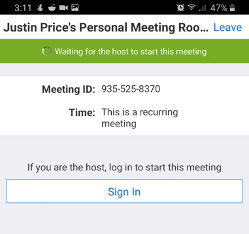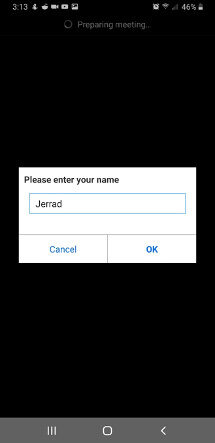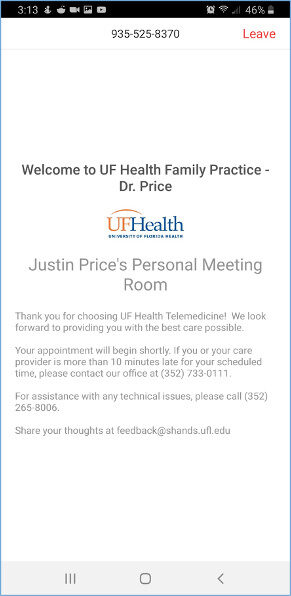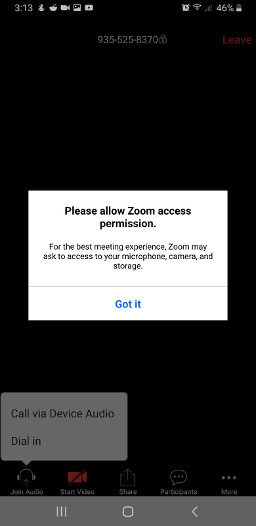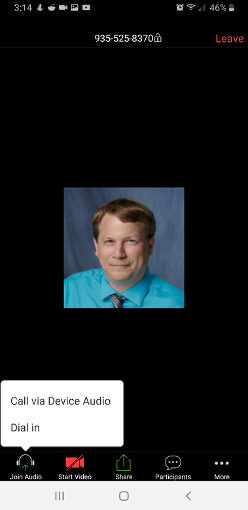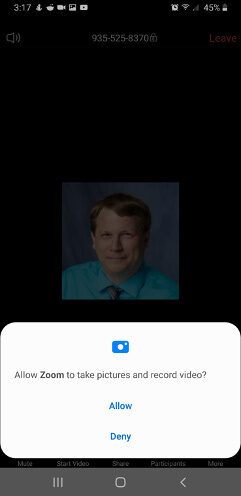Android Devices - Telehealth Guide
This guide will help you connect to your Zoom appointment on Android devices.
Before the appointment
- If you have joined the meeting too early you might be disconnected due to the session timing out. Please click on the link to restart your meeting.
- If you see this screen, you are waiting for the provider to start the appointment.
Waiting room
When the provider allows you into the waiting room, you will be asked for your name:
You will now be in the virtual waiting room. Your provider is currently with another patient and will be with you shortly:
Starting the appointment
Zoom will request that you use Device Audio to speak with your health care provider
You will need to allow permissions for Zoom to access the microphone:
Tap Call via device audio:
Tap the camera icon to allow video:
If your provider says they can’t hear or see you, check that you are not muted. You will see the red microphone or slash through the camera icon on the bottom left side of the screen if these functions are turned off: